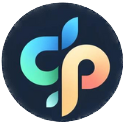Creative Teaching Resources: Classroom Transformation Tips
April 9, 2025

Unlocking Student Potential: A New Era of Engagement
Want to boost creativity and engagement for your students, clients, or even yourself? This list of 10 dynamic resources offers interactive games, personalized learning tools, and innovative presentation options. Discover platforms like Teachers Pay Teachers, Canva for Education, and Kahoot! to create a more enriching and effective learning experience. Dive in and unlock the power of creative learning!
1. Teachers Pay Teachers
Teachers Pay Teachers (TpT) is a goldmine for educators and parents alike looking for fresh, engaging educational resources. Think of it as an Etsy for teachers! It's an online marketplace where educators create and sell (or sometimes give away!) original teaching materials. From vibrant lesson plans and interactive activities to ready-to-print worksheets and classroom decor, TpT has something for everyone. Learn more about Teachers Pay Teachers to understand its role in lesson planning. This platform makes it incredibly easy to find materials tailored to specific grade levels, subjects, and even learning styles. It's been around since 2006 and has grown into a huge community, so you can bet there's a wealth of content waiting to be discovered.

TpT works on a simple buy-and-sell system. Teachers create resources, upload them to the platform, set their prices, and voila! Other educators can browse, preview, and purchase the materials they need. There are over 3 million downloadable resources available, spanning Pre-K to high school and covering every subject you can imagine. What's even cooler is that many sellers offer free resources, which are perfect for testing the waters before buying. Plus, because these materials are created by teachers for teachers (and parents!), they're generally practical, classroom-tested, and ready to use.
For example, elementary teachers can find entire literacy centers perfectly aligned with their curriculum, saving hours of planning time. Special education teachers can access differentiated materials designed for diverse learning needs, like modified worksheets or visual aids. Even high school science teachers can spice up their labs with engaging, print-ready student guides. Imagine the possibilities!
Why TpT Deserves a Spot on This List:
TpT empowers both the educators who create resources and those who use them. It provides a platform for teachers to share their expertise and earn extra income while offering other teachers access to high-quality, affordable materials. This collaborative ecosystem fosters creativity and helps educators enhance their teaching practices.
Features & Benefits:
- Massive Library: Over 3 million downloadable resources.
- Comprehensive Coverage: Resources available for all grade levels (Pre-K to 12th) and subjects.
- Mix of Free & Paid: Explore free resources before committing to a purchase.
- Classroom-Tested: Materials are created by experienced educators.
- Reviews & Ratings: Use community feedback to identify quality resources.
Pros:
- Saves Time: Less planning time means more time teaching!
- Classroom Expertise: Benefit from the experience of fellow educators.
- Specialized Materials: Find resources for diverse learners and specific needs.
- Income Stream: Supports teacher-creators.
Cons:
- Quality Control: While reviews help, quality can vary.
- Cost: Buying multiple resources can get expensive.
- Adaptation: Some materials might need tweaking for your specific classroom.
- Overwhelming Choice: The sheer number of resources can make it difficult to choose.
Tips for Navigating TpT:
- Follow Favorite Sellers: Stay updated on new resources from creators you trust.
- Wishlist: Save resources for future purchase.
- Check Reviews: Read reviews before buying to gauge quality.
- Bundle Deals: Look for bundles to save money on multiple resources.
- Try Free Resources First: Test a seller's quality before purchasing paid resources.
TpT was founded by Paul Edelman and boasts success stories like Deanna Jump, the first TpT millionaire seller. These examples highlight the platform's potential for both resource creators and users. It’s a valuable resource for anyone involved in education, offering a dynamic and supportive community for sharing and discovering innovative teaching materials.
2. Kahoot!
Want to turn learning into a game? Kahoot! is your answer. This awesome platform lets you create fun, interactive quizzes that feel more like a game show than a study session. Students answer questions on their own devices (phones, tablets, laptops – anything with internet access), while the questions and leaderboard are displayed on a shared screen. It's a super engaging way to review material, introduce new concepts, or just have a bit of competitive fun.

Kahoot! deserves a spot on this list because it transforms mundane learning into an exciting activity. It's packed with features like the ability to add images, videos, and diagrams to your questions, making them more visually appealing and easier to understand. You get real-time feedback and results, so you can see instantly how everyone is doing. Plus, you can even assign Kahoots as homework using the "Kahoot! Challenges" feature, giving kids a fun way to review material outside of the classroom. For educators, Kahoot! offers valuable insights into student understanding and provides immediate assessment data. You can easily see which concepts students have grasped and which areas need further clarification. Learn more about Kahoot! for ideas on integrating it into various learning environments. It's been popularized by its co-founders, Johan Brand, Jamie Brooker, and Morten Versvik, stemming from its origins at the Norwegian University of Technology and Science.
Think of it as a fantastic review session before a test, a quick formative assessment to check understanding, or even a way to spice up those long lectures in university halls. For example, teachers can use Kahoot! to review key concepts before an exam, dramatically boosting student engagement and retention. Universities are also using it in large lecture halls to increase student participation and make the learning experience more interactive. It’s a win-win for everyone!
Here are some quick tips to make your Kahoots even better:
- Ghost Mode: Let students compete against their own previous scores to encourage self-improvement.
- Multimedia Magic: Use images and videos to create more engaging and memorable questions.
- Student-Generated Content: Let students create their own Kahoots! It's a fantastic way for them to demonstrate their understanding of a topic and flex their creative muscles.
- Keep it Concise: Short, sweet questions are easier to read on screen, especially on smaller devices.
- Teamwork Makes the Dream Work: Use team mode for collaborative learning, especially if you have limited devices.
While Kahoot! is amazing, it does have a couple of minor drawbacks. Sometimes, the focus on speed can overshadow deeper learning. Also, some of the more advanced features require a paid subscription. Reliable internet access and devices for all students are also essential. Finally, the free version has limited question types, and if overused, Kahoot! can become a bit repetitive.
Pros:
- Highly engaging for students of all ages
- Easy to create and customize quizzes
- Promotes healthy competition and energizes the classroom
- Provides instant assessment data
- Free basic version available
Cons:
- Can sometimes prioritize speed over deeper learning
- Premium features require subscription
- Requires reliable internet and devices for all students
- Limited question types in the free version
- Can become repetitive if overused
Ready to give it a try? Visit Kahoot! to create your own interactive learning games.
3. Canva for Education
Want to inject some serious visual pizzazz into your kids' school projects (and maybe even your own creative endeavors)? Canva for Education is your new best friend. It's a free graphic design platform built specifically for classrooms, but honestly, its versatility makes it awesome for anyone looking to create eye-catching visuals. Think presentations, infographics, posters, worksheets – even social media graphics if you're feeling ambitious! The drag-and-drop interface is incredibly intuitive, so even if you're design-challenged (like me!), you can whip up professional-looking designs in minutes. And with a massive library of templates, you don't have to start from scratch.

Canva for Education earns a spot on this list because it empowers both teachers and students to communicate visually. It takes the intimidation factor out of design, making it accessible to everyone. Specifically, it boasts a huge library of educational templates, collaboration features for group projects (think school newspaper!), and a built-in image library packed with millions of photos and graphics. For teachers, there are also handy classroom management tools and integration with platforms like Google Classroom. Learn more about Canva for Education and see how it can fit your specific creative needs.
Let's talk real-world examples. Imagine your child creating a dynamic presentation that actually keeps their classmates engaged (instead of yawning). Or picture them presenting a professional-looking research poster at the science fair that blows the judges away. Teachers can design custom worksheets tailored to specific lessons, making learning more interactive and fun. And the collaborative features make group projects a breeze, whether it's a school newspaper, yearbook, or even a class presentation.
Here are a few tips to get you started: Create a class template with your school's colors and logo for a consistent look across all materials. The "duplicate and edit" feature lets you quickly adapt existing designs, saving you tons of time. Organize your templates into folders by subject or project type to keep things tidy. Encourage students to create infographics to visualize complex topics. And don't forget the collaboration feature for peer feedback on design projects!
Of course, no tool is perfect. Canva for Education requires an internet connection for full functionality, and some advanced features are locked behind a paywall. It can also be a bit distracting for some students with all the design options available. Finally, the school email verification process can sometimes be a little clunky.
Despite these minor drawbacks, the pros significantly outweigh the cons. The intuitive interface requires minimal training, elevates the quality of classroom materials and student projects, and teaches students valuable design skills. The time-saving templates are a lifesaver for busy teachers. All in all, Canva for Education is a fantastic resource for boosting creativity and engagement in the classroom and beyond.
4. Nearpod
Nearpod is like having a Swiss Army knife for your classroom, whether that classroom is in a school or your kitchen table. It's a super versatile platform that lets you create interactive lessons packed with quizzes, polls, videos, 3D models, and even virtual reality field trips. Think of it as a way to ditch the boring worksheets and bring learning to life, no matter the subject or age group. It works for both live, in-person teaching (synchronous) and self-paced learning (asynchronous), meaning kids can access the materials anytime, anywhere, on pretty much any device. You even get real-time feedback on how students are doing, so you can adjust your teaching on the fly.

Nearpod earns a spot on this list because it transforms passive learning into active participation. Features like embedded quizzes, polls, and interactive activities keep students engaged and focused. Imagine your child exploring the Amazon rainforest through a VR field trip without leaving the house or taking a virtual tour of ancient Rome during history class. It's that kind of engaging experience that makes learning stick. Plus, Nearpod offers a huge library of pre-made lessons, which is a lifesaver for busy parents and educators looking for high-quality, ready-to-go content.
Successful Implementations: Nearpod has seen success across various educational settings. Middle schoolers are using it to explore ecosystems on VR field trips, while high school history buffs are taking virtual tours of ancient civilizations. Even elementary teachers are leveraging Nearpod's real-time comprehension tools during reading lessons to quickly identify who's grasping the material and who needs a little extra help.
Actionable Tips:
- Visual Learning Check-Ins: Use the 'Draw It' feature to have students visually demonstrate their understanding of a concept. It's a fun way to break up the monotony and get creative.
- Repurpose Existing Materials: Don't reinvent the wheel! Convert your existing PowerPoint or Google Slides presentations into interactive Nearpod lessons.
- Collaboration is Key: Incorporate collaboration boards for brainstorming and idea sharing. This fosters critical thinking and communication skills.
- Gamified Review: Use the 'Time to Climb' game for a fun and competitive way to review material.
- Create an Asynchronous Library: Build a library of self-paced lessons for students who are absent or need extra practice at home.
When and Why to Use Nearpod:
Nearpod is a great choice if you're looking to:
- Boost student engagement: The interactive elements keep kids focused and motivated.
- Get immediate feedback: Real-time assessment tools provide valuable insights into student understanding.
- Differentiate instruction: The student-paced mode allows kids to learn at their own speed.
- Save time on lesson prep: The content marketplace offers tons of ready-to-use lessons.
- Access learning anywhere: Nearpod works on various devices and platforms, providing flexibility for both in-person and remote learning.
Pros and Cons:
Pros: Increases student engagement, provides immediate formative assessment data, allows for differentiation, reduces prep time, cross-platform compatibility.
Cons: Full functionality requires a paid subscription, needs a reliable internet connection, some learning curve for creating custom presentations, limited customization in the free version, certain features work better on tablets than phones.
This tool is definitely worth exploring for anyone looking to add a spark of creativity and interactivity to their teaching or learning experience.
5. Edpuzzle
Want to make sure your kids aren't just zoning out during educational videos? Edpuzzle (www.edpuzzle.com) is your secret weapon! This awesome platform lets you transform passive video watching into active learning. Basically, you take any video (think YouTube, Khan Academy, even your own recordings) and supercharge it with interactive elements. You can embed questions, add your own voice-over, and even slip in little notes to keep viewers engaged.
Here's how it works: You pick a video, then use Edpuzzle's tools to crop it down to the good stuff and add your own personal touch. Want to check if they're paying attention? Pop in a multiple-choice question or have them write a short answer. You can even record yourself explaining a tricky concept. The best part? Edpuzzle tracks everything! You can see who watched the video, how they answered the questions, and where they might be struggling.
Real-world magic:
- Science class: Imagine a lab demonstration video, but with questions popping up to make sure everyone understands each step.
- Literature: Analyzing a movie adaptation of a book? Guide your student's thinking with targeted questions throughout the film.
- Math: Create video tutorials with built-in checkpoints to reinforce understanding at each stage.
Why Edpuzzle rocks:
- Transforms passive watching into active learning: No more zombie-like staring at the screen!
- Accountability: You know exactly who watched the video and how much they understood.
- Detailed analytics: See where students are excelling and where they need extra help.
- Flipped classroom friendly: Perfect for introducing concepts before class so you can spend class time on deeper discussions.
- Free (mostly!): A generous free version means you can try it out without breaking the bank.
A few bumps in the road:
- Premium features cost extra: Some of the cooler features, like more advanced question types, require a paid subscription.
- Limited question types: You're mostly stuck with multiple-choice and open-ended questions.
- Needs internet: Obviously, you need a reliable internet connection for this to work.
- Basic video editing: Don't expect professional-level editing tools. It's great for basic cropping and trimming, but that’s about it.
- Video link sharing: While it has "prevent skipping" features, determined students might still find ways to share direct links to bypass questions.
Edpuzzle Power-Up Tips:
- "Prevent skipping" is your friend: Make sure students watch the whole video!
- Space out questions: Keep things interesting by spreading questions throughout the video.
- Crop it like it's hot: Focus on the most important content by trimming away unnecessary bits.
- Open-ended questions = deeper thinking: Don't be afraid to ask questions that require more than just a simple answer.
- Catch-up tool: Create Edpuzzle videos for students who miss class so they can easily catch up.
Edpuzzle deserves a spot on this list because it's a game-changer for making educational videos truly effective. It's user-friendly, versatile, and makes learning more interactive and engaging. Whether you're a parent, teacher, or just someone who wants to learn something new, Edpuzzle is definitely worth checking out.
6. Flipgrid (now Flip)
Flip (formerly known as Flipgrid) is a super cool video discussion platform perfect for spicing up learning! Think of it as a virtual discussion board where students respond to prompts not with text, but with short videos. Teachers create "grids" which house these video prompts, and students jump in with their own recorded responses. It's a fantastic way to build a social learning community where everyone can share their thoughts and learn from each other.
How it Works: A teacher poses a question or discussion topic. Students then record short video responses, adding their unique perspectives and insights. The beauty of Flip is that students can also respond to each other's videos, creating a chain of conversation and building a real sense of community.
Why Flip Deserves a Spot on This List: Flip offers a unique blend of engagement, accessibility, and ease of use. It empowers even the shyest students to share their voices, develops crucial speaking and listening skills, and provides an authentic audience for student work. And the best part? It's completely free!
Features and Benefits:
- Video-based discussions: Makes learning more interactive and engaging.
- Customizable recording limits: Teachers control the length of responses.
- Video editing tools: Students can add filters, text, and even music to their videos.
- Screen recording: Perfect for presentations or demonstrating a skill.
- Moderation controls: Teachers can approve videos before they go live.
- Microsoft Integration: Seamless single sign-on makes access a breeze.
Pros:
- Gives a voice to all learners: Especially beneficial for those who might be hesitant to speak up in a traditional classroom setting.
- Develops speaking and listening skills: Students practice articulating their thoughts and actively listen to their peers.
- Creates an authentic audience: Students know their work will be seen and heard by their classmates, motivating them to put their best foot forward.
- Builds classroom community: Peer interaction and feedback foster a sense of belonging.
- Completely free: All features are available at no cost.
Cons:
- Camera shyness: Some students may initially feel uncomfortable being on camera.
- Time commitment: Watching all student responses can be time-consuming for teachers.
- Tech requirements: Requires internet access and devices with cameras.
- Privacy concerns: Important to establish clear guidelines for video creation and sharing.
- Learning curve: Teachers need time to learn how to effectively implement Flip.
Examples of Flip in Action:
- Foreign language students practicing pronunciation and conversation.
- Elementary students creating video book reports and sharing them with the author on Twitter.
- Global classroom collaborations where students from different countries connect and discuss shared topics.
- Teachers using Flip for professional development and reflection.
Tips for Success:
- Start small: Begin with low-stakes topics to help students get comfortable with the platform.
- Use the 'CoPilot' feature: This allows for efficient feedback and grading.
- Set clear guidelines: Establish expectations for appropriate video content and behavior.
- Encourage peer responses: Make it a requirement for students to respond to each other's videos to build community.
- Organize discussions with playlists: Group topics by theme or unit for easy navigation.
Popularized By/History: Flip was founded by Charlie Miller and acquired by Microsoft in 2018. It was rebranded from Flipgrid to Flip in 2022.
Visit the Flip website
Flip is a powerful tool for transforming classroom discussions and fostering student engagement. By leveraging its video-based platform and interactive features, teachers can create a dynamic learning environment where every student has a voice.
7. Pear Deck
Pear Deck is like giving your presentations a superpower boost! It transforms boring, one-way lectures into dynamic, interactive experiences where every student gets a voice. Basically, it integrates with Google Slides and PowerPoint, letting you embed interactive questions and activities directly into your presentations. Students respond on their own devices (laptops, tablets, phones), and you see their answers pop up in real-time. Think of it as a high-tech, engaging way to check for understanding and keep everyone involved.
How it Works:
You create your presentation as usual in Google Slides or PowerPoint, then add interactive elements using the Pear Deck add-on. These could be multiple-choice questions, text responses, drawing prompts, even draggable items. During the presentation, students join a session using a code and interact with the slides on their own devices. You, as the presenter, control the pace and can see everyone's responses live. This allows you to adjust your teaching on the fly, address misconceptions immediately, and ensure everyone is on board.
Real-World Examples:
Pear Deck's versatility shines across subjects:
- Math Whizzes: Imagine a math teacher using draggable slides to have students position points on a coordinate plane. They can instantly see which students are grasping the concept and who needs extra help.
- Literary Discussions: An English teacher could collect anonymous interpretations of a poem, sparking a rich discussion about multiple perspectives without putting shy students on the spot.
- Science Experiments: A science teacher can gather predictions before a demonstration, identifying and addressing any misconceptions before things go boom!
- Boosting Participation: Many schools have reported a significant increase in student engagement and participation after implementing Pear Deck, showing its real-world impact.
Tips for Pear Deck Pros:
- Differentiated Learning: Use the 'student-paced' mode to let students work through the material at their own speed.
- Hook, Line, and Sinker: Start with an engaging 'hook' question to grab everyone's attention right from the get-go.
- Mix It Up: Vary the question types (multiple-choice, drawing, text) to keep things interesting and cater to different learning styles.
- Visual Learning: Encourage visual thinkers to use drawing responses for concept mapping and creative expression.
- Ready-to-Go Resources: Create a bank of starter slides for common classroom activities to save time and effort.
Why Pear Deck Deserves a Spot on This List:
Pear Deck earns its place because it transforms passive learning into active participation. Its seamless integration with existing tools like Google Slides and PowerPoint minimizes the learning curve, and the real-time feedback is invaluable for teachers. It's particularly beneficial for shy students who might not speak up in class and allows teachers to quickly gauge understanding and adjust their instruction accordingly.
Pros and Cons:
Pros:
- Increased student participation
- Immediate formative assessment data
- Seamless integration with Google Slides and PowerPoint
- Anonymous student responses
- More engaged classroom environment
Cons:
- Full feature set requires a premium subscription
- Requires 1:1 device access for maximum effectiveness
- Learning curve for creating effective interactive slides
- Some features only available in the Google Slides version
- Can occasionally have synchronization issues
More Info: https://www.peardeck.com/
Pear Deck was popularized by its founder, Riley Lark, and co-founder Anthony Showalter. It was acquired by GoGuardian in 2020.
8. Buncee
Buncee (www.buncee.com) is like a digital creation playground for students and teachers! It's a super versatile tool that lets you build interactive presentations, stories, reports, and lessons packed with visuals, animations, and even audio. Think of it as a souped-up PowerPoint, but way more engaging and accessible, especially for younger learners.
How does it work? It's all about drag-and-drop simplicity. Buncee provides a huge library of over 31,000 graphics, animations, and templates, so you can easily piece together your creation without needing any fancy design skills. You can add your own photos, record audio narrations, embed YouTube videos, and even create clickable hotspots to make things extra interactive.
Why Buncee Deserves a Spot on this List:
Buncee fosters creativity and digital literacy in a fun and engaging way. It caters to diverse learning styles by incorporating various media, making learning more interactive and memorable. The extensive library of resources eliminates the need to hunt down images and sounds elsewhere, streamlining the creation process.
Examples of Buncee Brilliance:
- Elementary students: Imagine your child creating a digital book report, complete with embedded audio reflections on their favorite character.
- Language learners: Think vocabulary presentations with pronunciation recordings, making learning new words a breeze.
- Science class: Interactive lab reports with embedded videos of experiments bring science to life!
- Teachers: Engaging visual instructions for multi-step projects clarify complex tasks for students.
Actionable Tips to Get Started:
- Beat Blank Canvas Anxiety: Start with a template – there are tons to choose from! It’s a great way to kickstart creativity.
- Showcase Student Work: Create a classroom showcase wall with QR codes linking to student Buncee creations. It’s like a digital art gallery!
- Embrace Audio Power: Encourage audio recording for students who are still developing their writing skills. It’s a great way for them to express their understanding.
- Teamwork Makes the Dream Work: Utilize the collaboration feature for group projects, fostering teamwork and communication.
- Differentiated Instruction Magic: Create choice boards with interactive elements to cater to different learning styles and paces.
Pros and Cons:
- Pros: Intuitive interface (even for young learners!), extensive media library, supports multiple learning styles, fosters creativity and digital literacy, produces visually appealing materials.
- Cons: Requires a subscription for full access, the vast media library can sometimes be overwhelming for younger kids, limited advanced design capabilities compared to professional tools, requires a reliable internet connection, some features are locked behind upgraded versions.
When and Why to Use Buncee:
Buncee is perfect for any time you want to inject some creativity and interactivity into learning. Whether it's for presentations, storytelling, reports, or lessons, Buncee empowers students to become active creators of their own learning experiences. It's particularly helpful for visual and auditory learners, and the drag-and-drop interface makes it accessible to all skill levels.
Buncee was popularized by its founder and CEO, Marie Arturi, and was acquired by Scholastic in 2020, further cementing its place as a valuable educational tool.
9. Padlet
Padlet (padlet.com) is like a super-charged digital bulletin board that lets you create collaborative spaces for just about anything. Think of it as a blank canvas where you and others can post text, images, videos, links, and even whole documents. It's incredibly versatile and can be used by teachers and students, families, or even teams at work. It definitely deserves a spot on this list because of its ease of use and the sheer range of creative possibilities it unlocks.
So how does it work? Imagine a virtual wall where everyone can stick up their contributions. You can choose different layouts, like a freeform canvas, a structured timeline, or even a map. This makes Padlet perfect for brainstorming, organizing research, collecting feedback, and working together on projects.
Here are a few examples of how Padlet can be used successfully:
- Exit Ticket Collection: Teachers can quickly gauge student understanding at the end of a lesson by asking a question and having students post their answers on a Padlet. Instant feedback!
- Virtual Gallery Walk: Students can showcase their work on a Padlet and give each other feedback using the commenting feature. It's like a digital art show!
- Collaborative Research Project: Students working on a research project can contribute their findings to a shared Padlet, keeping everything organized and accessible.
- Interactive Learning Stations: Teachers can create stations with embedded instructional videos, quizzes, and other resources, all within a single Padlet.
Here's a breakdown of the pros and cons:
Pros:
- Versatility: Seriously, you can use Padlet for almost anything across different subjects and age groups.
- Easy to Use: The interface is super intuitive, so minimal training is needed. Even young kids can pick it up quickly.
- Collaboration: Works great for both real-time and asynchronous collaboration.
- Visually Engaging: The format is much more engaging than a traditional document or worksheet.
- Export Options: You can export your Padlet in various formats for easy documentation and sharing.
Cons:
- Free Version Limitations: The free version limits you to only three active Padlets. This can be a bummer if you want to use it extensively.
- Paid Moderation: Full moderation features, which are essential in K-12 settings, require a paid subscription.
- Potential Clutter: If many contributions are coming in, the Padlet can become a bit cluttered. Careful organization is key.
- Limited Text Formatting: While you can add text, the formatting options are somewhat limited compared to a full word processor.
- Privacy: Be mindful of student privacy when using Padlet and adjust the settings accordingly.
Tips for Using Padlet Effectively:
- Moderate Posts: Especially in K-12, use the moderation feature to control the content posted on the Padlet.
- Template Posts: Create template posts to guide student contributions and ensure consistency.
- Vary Layouts: Experiment with different layouts to suit different purposes. A timeline is great for history, while a map is perfect for geography.
- Enable Comments: Turn on commenting for peer feedback activities and discussions.
- Integrate with LMS: Embed your Padlets into learning management systems for seamless access.
Padlet was popularized by Nitesh Goel and Wallwisher Inc. and has become a staple in many classrooms and homes. Give it a try, and you'll quickly see why!
10. Genially
Want to create interactive learning experiences that ditch the boring textbook vibe? Say hello to Genially (https://www.genial.ly/), an all-in-one platform that lets you build everything from jazzy presentations and infographics to interactive images, quizzes, and even escape rooms! It's earned its spot on this list because it supercharges learning by transforming static content into engaging, clickable adventures.
Genially works by providing a user-friendly interface packed with tools and templates. You can drag and drop elements, add animations, embed videos, and create interactive hotspots that reveal information, link to other resources, or trigger actions. Think of it as a Swiss Army knife for interactive content creation – you can build almost anything you can imagine.
Why Genially deserves its place in this list: It empowers even the non-design-savvy among us to create professional-looking, interactive content that grabs attention and boosts engagement. Whether you're a parent, teacher, or just looking for a fun way to learn something new, Genially's got you covered.
Features and Benefits:
- Interactive Elements: Spice up your creations with tooltips, pop-ups, clickable windows, and embedded links to make learning active and fun.
- Animation & Transitions: Add some pizzazz with animations and transitions that keep learners hooked.
- Extensive Template Library: Don't know where to start? Genially offers a huge library of pre-designed templates for all sorts of content, saving you time and effort.
- Data Visualization Tools: Bring data to life with charts and graphs that are easy to understand and visually appealing.
- Collaboration Capabilities: Work together with others on projects, making it great for group assignments or team projects.
- Analytics: Track how viewers interact with your creations to see what's working and what could be improved.
Examples of Successful Implementation:
- Science: Imagine an interactive anatomy diagram where students click on different body parts to learn more. No more dry textbook descriptions!
- History: Create interactive timelines with embedded videos and images that bring historical events to life.
- Language Arts: Design an escape room based on a novel, challenging students to solve puzzles and unlock clues related to the story.
- General: Build interactive campus maps for new student orientation, making navigating a new environment fun and easy.
Pros:
- Creates highly engaging visual content.
- Reduces the need for multiple tools with its versatility.
- Interactive elements encourage active learning.
- Professional-looking results even without design experience.
- Supports gamification of learning content.
Cons:
- The free version has limited features and includes Genially branding.
- It has a slightly steeper learning curve compared to simpler presentation tools.
- Advanced interactive features require a premium subscription.
- Can be overwhelming with its vast array of options.
- Some interactive elements may not work perfectly on mobile devices.
Tips for Using Genially:
- Start with templates: Get familiar with the platform by using pre-designed templates before diving into blank canvases.
- Use 'Smart blocks': Quickly add professional-looking content sections with pre-formatted layouts.
- Don't overdo the animations: Too many animations can be distracting, so use them strategically.
- Create a 'How to use this resource' section: Guide learners through your interactive materials, especially if they're complex.
- Utilize branching options: Create differentiated learning paths by allowing users to choose their own adventure.
Genially is a powerful tool for transforming passive learning into active exploration. While it might take a little bit of time to master all its features, the payoff in terms of engagement and learning outcomes is definitely worth it!
Top 10 Creative Teaching Tools Comparison
| Resource | 🔄 Complexity | ⚡ Requirements | 📊 Expected Outcomes | 💡 Ideal Use Cases | ⭐ Key Advantages |
|---|---|---|---|---|---|
| Teachers Pay Teachers | Low–moderate; curated selection can be overwhelming | Internet; budget considerations | Saves planning time with ready-made, classroom-tested materials | Supplementing lessons across grades and subjects | Large repository of teacher-created resources with quality reviews |
| Kahoot! | Simple; gamified process | Internet; devices for all students | Boosts engagement with instant formative feedback | Review sessions, quizzes, and competitive learning activities | Highly engaging game-based interface with a free basic version |
| Canva for Education | User-friendly; intuitive drag-and-drop design | Internet; basic design familiarity | Produces visually appealing and professional materials | Creative projects, presentations, infographics, and worksheets | Free access for educators with an extensive template library |
| Nearpod | Moderate; interactive lesson creation requires planning | Reliable internet; devices; possible subscription | Enhances engagement via real-time assessment and VR experiences | Interactive lessons, synchronous/asynchronous teaching | Multifaceted interactive tools and a ready-made content marketplace |
| Edpuzzle | Moderate; video customization is straightforward | Internet; access to video content | Transforms passive video watching into active learning experiences | Flipped classroom models and video tutorials | Interactive video lessons with detailed student progress tracking |
| Flipgrid (now Flip) | Simple; video responses with a slight learning curve | Internet; devices with cameras | Promotes student voice and peer-driven discussions | Video discussions, language practice, and social learning | Free, inclusive platform fostering a strong classroom community |
| Pear Deck | Moderate; requires integration with presentation tools | Google Slides/PowerPoint; student devices | Increases participation with immediate formative assessments | Interactive presentations and formative assessment sessions | Real-time monitoring and seamless integration with existing slides |
| Buncee | Simple and engaging; creative process is intuitive | Internet; basic media literacy; subscription for full features | Sparks creativity with interactive, multimedia content | Digital storytelling, project-based learning, and interactive presentations | Extensive media library and age-appropriate, intuitive interface |
| Padlet | Very simple; minimal setup for a collaborative digital board | Internet; basic digital literacy | Encourages organized information sharing and dynamic collaboration | Brainstorming, group projects, and digital bulletin boards | Versatile, intuitive, and visually engaging across diverse subjects |
| Genially | Moderate to advanced; interactive design may require practice | Internet; some design skills beneficial | Drives engaged, active learning with dynamic interactive elements | Interactive presentations, infographics, and gamified lessons | Highly engaging, versatile, and professional-looking interactive content |
Inspiring Creativity: Empowering the Next Generation of Learners
From interactive quizzes with Kahoot! to dynamic presentations using Genially and personalized learning journeys with Nearpod, the resources we've explored offer a treasure trove of possibilities for educators and parents alike. Remember the key takeaways: experimentation is key, personalization enhances engagement, and leveraging technology can transform learning experiences. Mastering these approaches isn't just about keeping up with the times; it's about empowering the next generation with the skills they need to thrive in a rapidly changing world – fostering creativity, critical thinking, and collaboration. For schools looking to expand their reach and engage with their community in new ways, exploring social media strategies for schools can be a powerful approach, as highlighted by The MarCom Society's insights on how social media can elevate learning.
By embracing these tools and techniques, you're not just teaching; you're inspiring a lifelong love of learning. Unlock even more creative potential and add a personalized touch to your lessons with ColorPageAI. ColorPageAI allows you to create custom coloring pages, adding another dimension of engagement to any subject or activity. Give it a try and see the difference it can make!
Ready to start coloring?
Join ColorPage.ai today and get 5 free credits to create your own custom coloring pages!
Start creating